Introduction
In this step-by-step guide, you will learn how activate office 2021 by telephone, Microsoft's leading productivity suite. We will use the official Microsoft website, Microsoft Official Link, to ensure a safe and legal installation. In addition, we will present you with an option to acquire an original Office license from our website win10cdkeys.com.
index
Steps to activate Office 2021:
Step 1: Download Office 2021 from Microsoft
Open the link and an ".img" file will begin to download, which is the official installer in Spanish. This process may take several minutes, depending on your internet connection.
Step 2: Install Office 2021 on PC
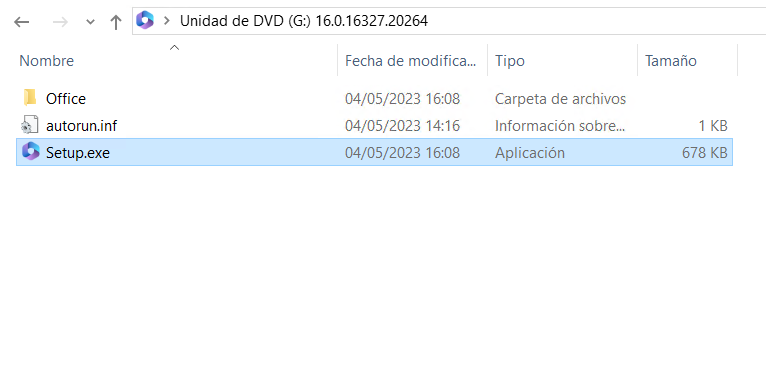
Once the “ProPlus2021Retail.img” file has been completely downloaded, open the file by clicking on it twice. Now we run the “Setup.exe” installer, if it asks for confirmation, click “Yes”.
ATTENTION: It is important to eliminate other versions of Office, or unofficial versions because they may create incompatibilities or errors. Uninstalling Office DOES NOT delete Word, Excel, PowerPoint, etc. files. You can uninstall without fear of losing files :)
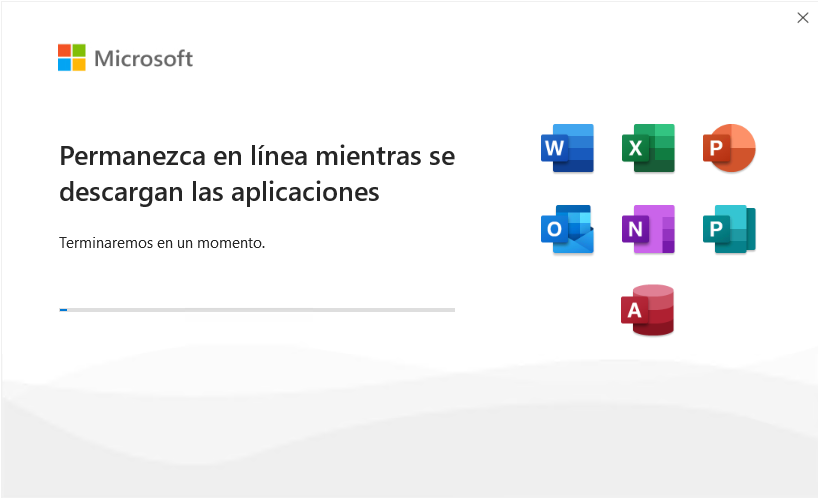
Office will be installing, this process may take several minutes. If a message appears that the installation is in progress but does not appear on the screen, do not worry, Office is installing in the background, when finished it will show a notification.
Step 3: Buy the Office license
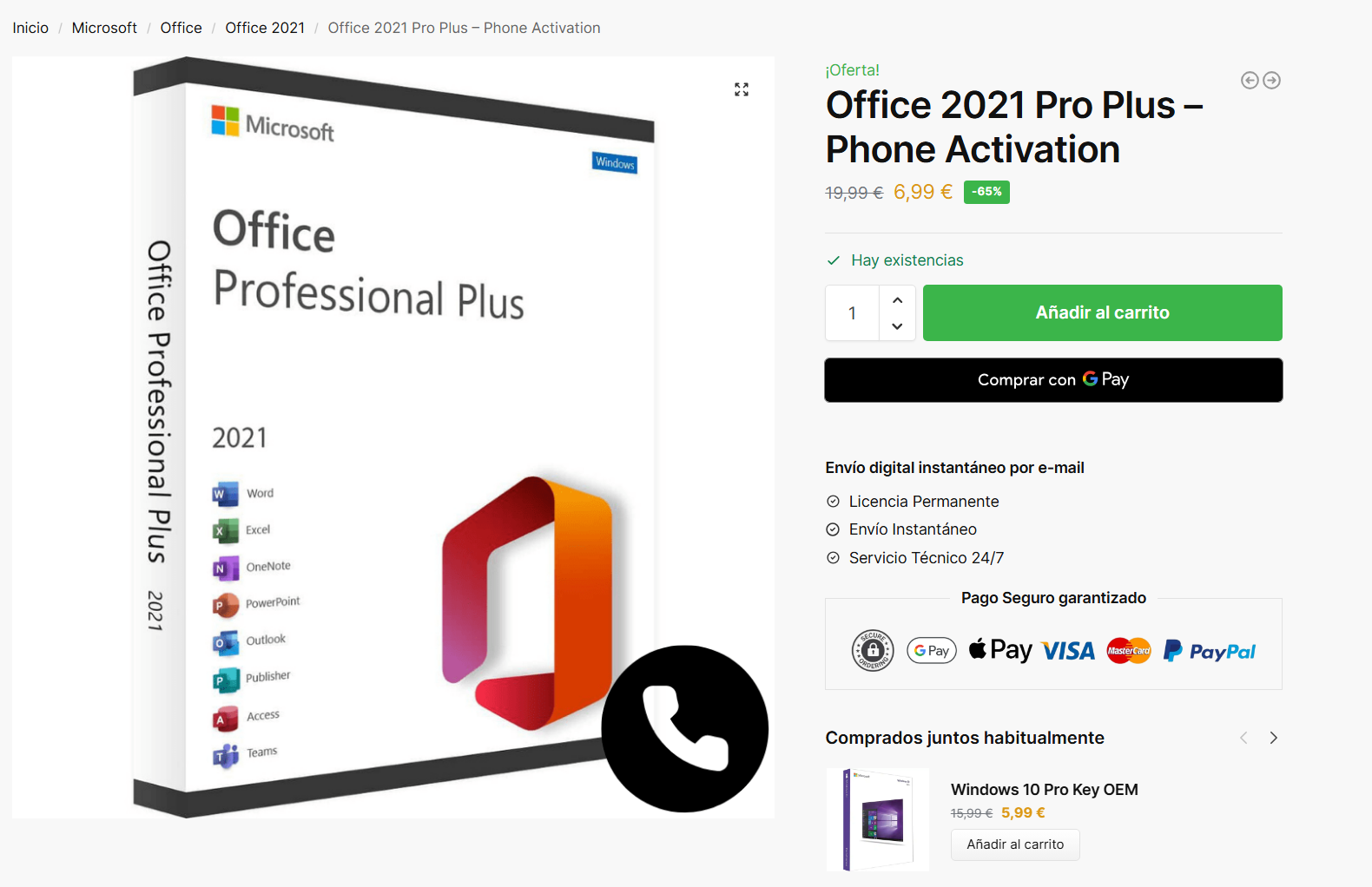
If you have not yet acquired an original Office 2021 license, we invite you to visit our website win10cdkeys.com to obtain a cheap and original license. Purchasing a legal license is essential to comply with Microsoft policies and have full access to Office features. You will automatically receive the license by email after purchase.
Step 4: Enter Office 2021 License
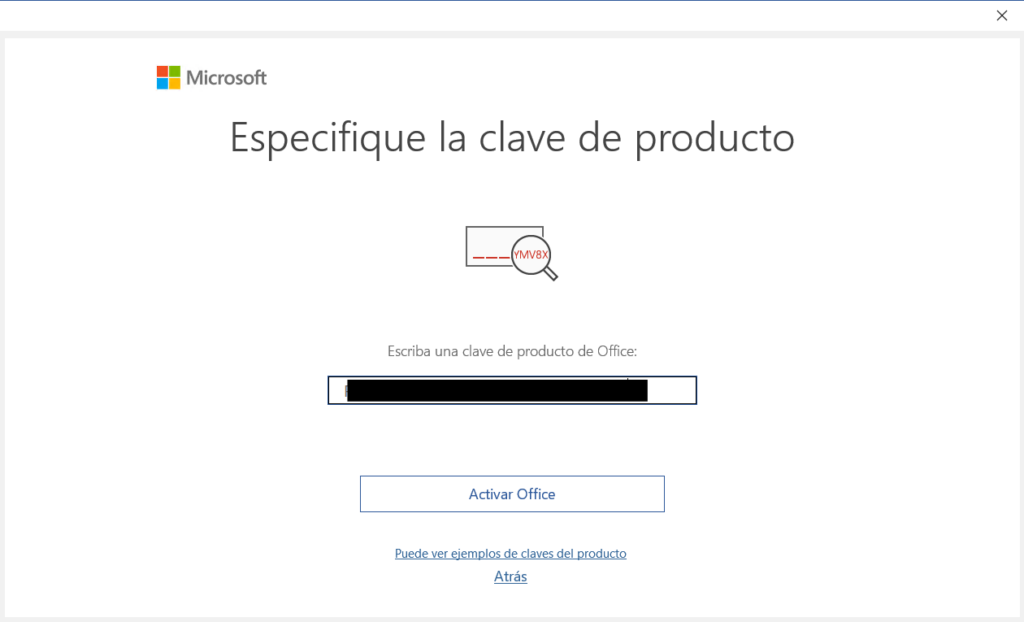
Once you have obtained an original license, open Word, Excel or any program in the suite, a box will appear in which it says "Specify the product key." To do this, we copy the license that we have received by email and paste it in the box of text. To finish the process, click on "Activate Office".
Step 5: Activate Office 2021
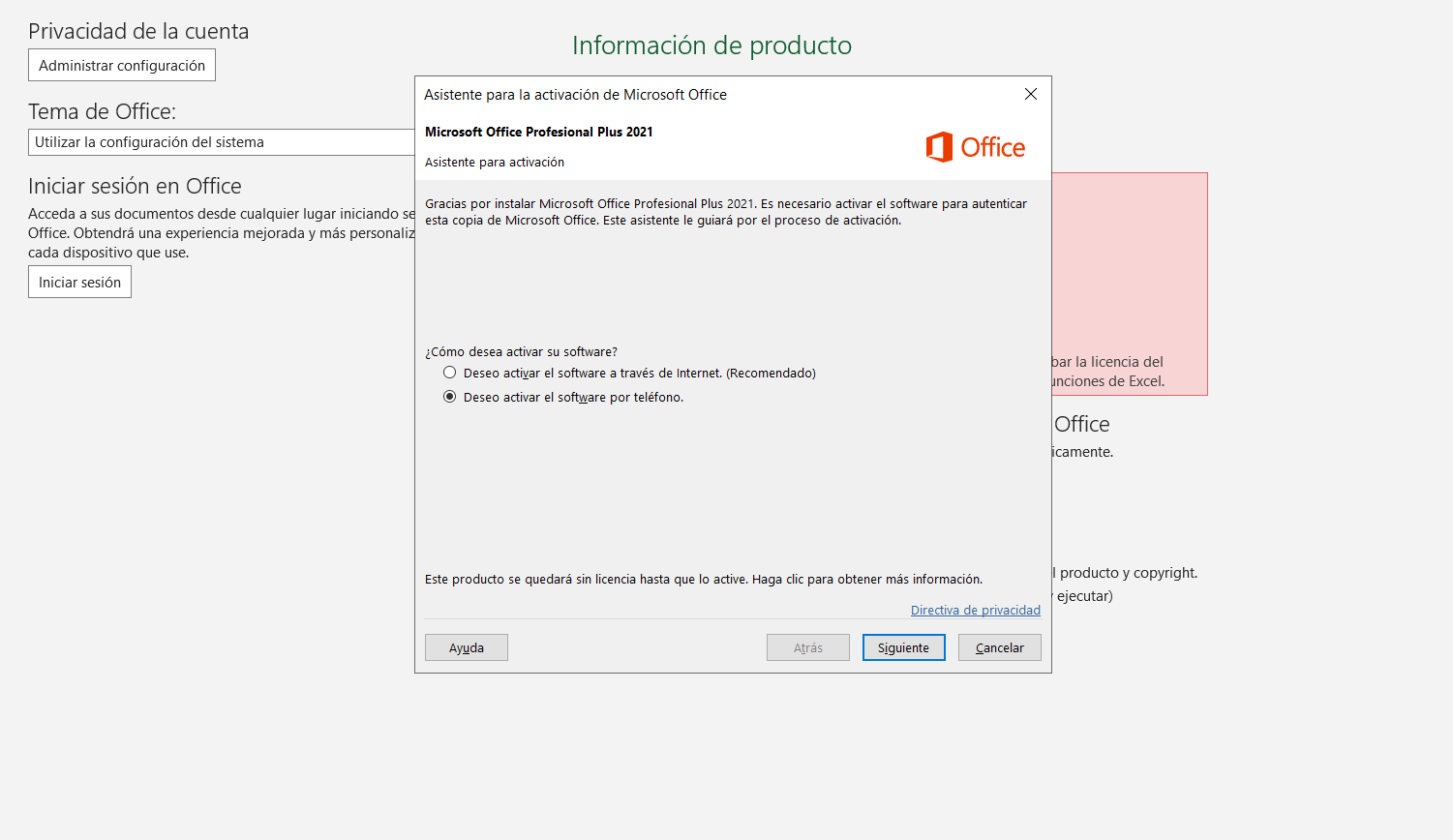
When we click on Activate License, a message will appear giving us a choice of how we want to activate Office. Select "Activate software by phone" and click next.
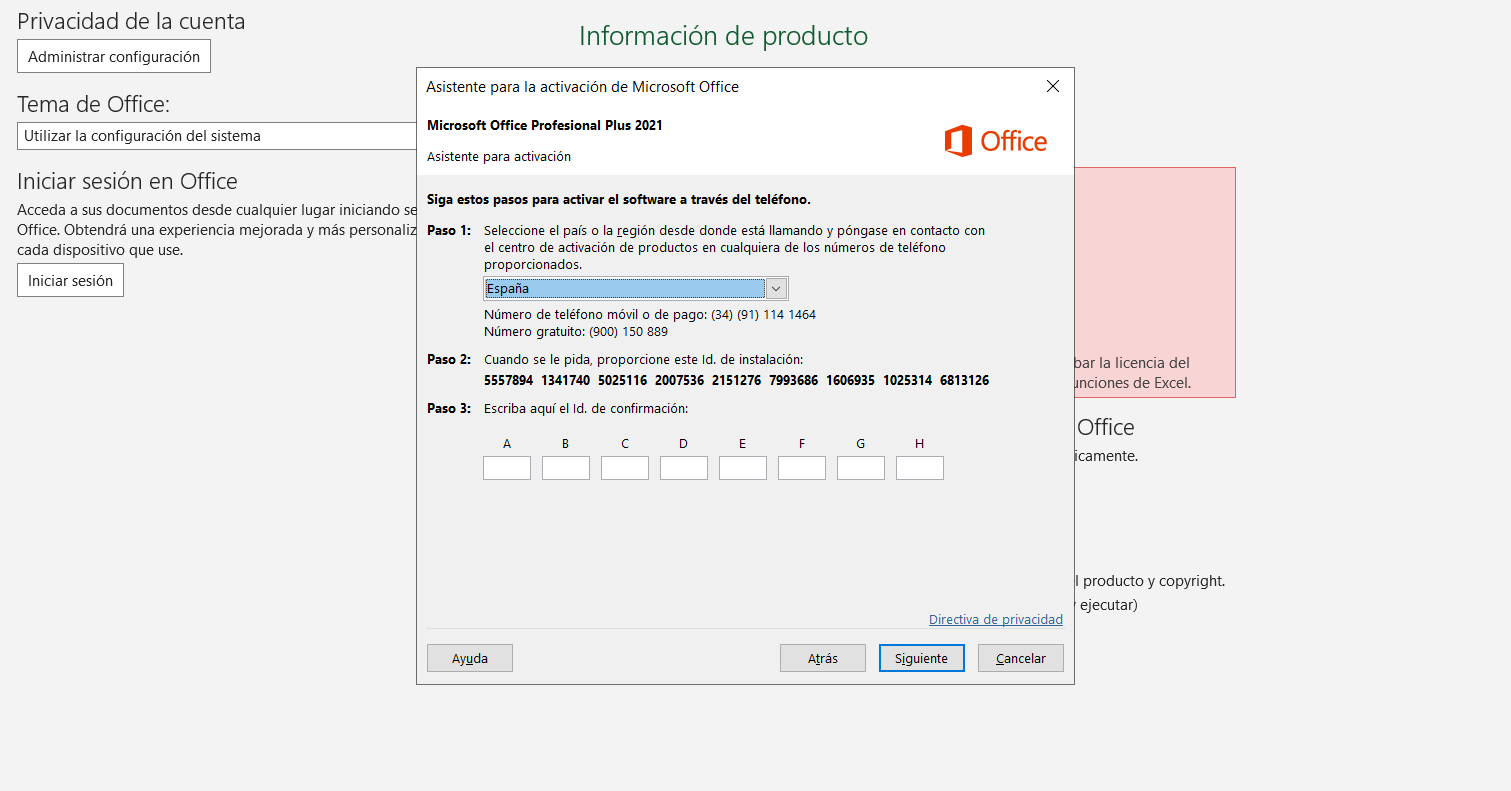
Once in this window, follow the activation steps. In the first step we select the country we are in so that it shows us the free telephone number to call for activation. When we call, we must follow the steps and indications that we receive. When we are asked, we select the option to send us an SMS with an activation link.
Once received, we can hang up the call and follow the steps in the link. Select Office and enter the installation ID that appears in step 2. If you are asked how many times the licence has been used, enter 0.
It will return the different numbers that we can enter in step 3. Then click on Next.
Step 6: Enjoy Office 2021
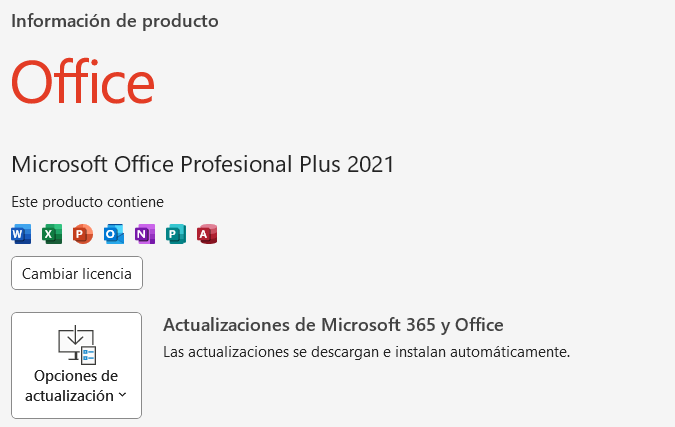
Congratulations! Now you can enjoy all the functions and features of Office 2021 on your device. Remember to keep your license up to date and comply with Microsoft licensing policies.
Conclusion
In this guide, you learned how to download and install Office 2021 from the official Microsoft website. In addition, we introduced you to the option of purchasing a genuine Office 2021 licence from our win10cdkeys website. Remember that it is essential to obtain a legal licence to use Office correctly and access all its functionalities, so enjoy your new productivity suite!
Where to download Office 2021?
The Microsoft Office 2021 suite can be downloaded from the official website: This is the legal, fast and safe way to download Office 2021. You can get a license from win10cdkeys.com
How to install Word?
To install Microsoft Word you need to download the complete Office suite that includes: Word, Excel, PowerPoint, Outlook, Access, Publisher and OneNote. You can download and purchase the license from win10cdkeys.com